Search for answers or browse our knowledge base.
-
Math-U-See
-
- Calculator Usage
- Playing DVDs on Windows 10
- How to Use the Digital Toolbox
- Math-U-See Videos
- Math-U-See Magnetic Blocks
- Honors Solutions for Older Editions
- Printable Graph Paper
- Activity Sheets
- Application and Enrichment Solutions for Older Editions
- Corrections for Comb-Bound Editions
- Record Keeping, Grading, and Transcripts
- Course Descriptions
- Version Compatibility
- Math-U-See Mastery
- Word Problem Tips
- What do I need to use Math-U-See?
- Math-U-See Tests
- Tips for the struggling math student
- Math-U-See Curriculum Student Workbooks
- Math-U-See Curriculum Cover Images
- How to Teach Math-U-See Lessons
- Tips for New Math-U-See Users
- Using Math-U-See with Color Vision Deficiency
- Engaging Your Math-U-See Student
- Math-U-See Curriculum Softcover Instruction Manuals
- When Students Struggle with Fractions
- Manipulative Kit Contents
- Do Demme Learning Products Follow State Standards?
- Math-U-See Video Lengths
- Show all articles ( 26 ) Collapse Articles
-
-
- Calculator Usage
- Honors Solutions for Older Editions
- Printable Graph Paper
- Extra Practice Sheets for Algebra 2
- Corrections for Comb-Bound Editions
- Record Keeping, Grading, and Transcripts
- Course Descriptions
- Version Compatibility
- Math-U-See Curriculum Student Workbooks
- Math-U-See Curriculum Cover Images
- Algebra 2 Lesson 11 Completing the Square Support Video
- Algebra 2 Lesson 23 and 26 Graphing Ellipses and Hyperbolas Support Video
- Algebra 2 Lesson 2 Finding the Least Common Denominator Support Video
- Algebra 2 Lesson 4 Square Roots Support Video
- Algebra 2 Lessons 7–8 Imaginary Numbers and Conjugates Support Video
- Algebra 2 Lesson 6 Support Video
- Algebra 2 Lesson 5B-1 (7,9,11) Support Video
- Algebra 2 Lesson 5B-1 (1,5,10) Support Video
- Math-U-See Video Lengths
- Show all articles ( 16 ) Collapse Articles
-
- Calculator Usage
- PreCalculus Test 14 Questions 9 and 10 Support Video
- Honors Solutions for Older Editions
- Printable Graph Paper
- Corrections for Comb-Bound Editions
- Record Keeping, Grading, and Transcripts
- Course Descriptions
- Version Compatibility
- Math-U-See Curriculum Student Workbooks
- Math-U-See Curriculum Cover Images
- PreCalculus Lesson 23 Graphing Sine and Cosine Support Video
- PreCalculus Lesson 9 Proving Identities Support Video
- PreCalculus Lesson 17 - Tips on how to graph Polar Equations
- PreCalculus Lesson 21 & 22 - Helpful Hints
- Math-U-See Video Lengths
- PreCalculus Lesson 7 Support Video
- Show all articles ( 13 ) Collapse Articles
-
- Record Keeping, Grading, and Transcripts
- What's the Difference between Algebra 1: Principles of Secondary Mathematics and Algebra 1: Legacy?
- How a Lesson Works in Algebra 1: Principles of Secondary Mathematics
- What a Week Looks Like in Algebra 1: Principles of Secondary Mathematics
- Pacing in Algebra I: Principles of Secondary Mathematics
- Better Practice versus More Practice in Algebra 1: Principles of Secondary Mathematics
- A1: PSM Videos
- Bridge Materials: Pre-Algebra to Algebra 1: Principles of Secondary Mathematics
- Math-U-See Video Lengths
- Show all articles ( 6 ) Collapse Articles
-
- Calculator Usage
- Extra Practice Pages for Algebra 1: Legacy Edition
- Honors Solutions for Older Editions
- Printable Graph Paper
- Corrections for Comb-Bound Editions
- Record Keeping, Grading, and Transcripts
- Course Descriptions
- Version Compatibility
- Math-U-See Curriculum Student Workbooks
- Math-U-See Curriculum Cover Images
- Algebra 1: Legacy Edition Lesson 1 Support Video
- What's the Difference between Algebra 1: Principles of Secondary Mathematics and Algebra 1: Legacy?
- Math-U-See Video Lengths
- Show all articles ( 10 ) Collapse Articles
-
- Calculator Usage
- Pre-Algebra Lesson 7 Support Video
- Honors Solutions for Older Editions
- Printable Graph Paper
- Application and Enrichment Solutions for Older Editions
- Corrections for Comb-Bound Editions
- Record Keeping, Grading, and Transcripts
- Course Descriptions
- Version Compatibility
- Math-U-See Curriculum Student Workbooks
- Math-U-See Curriculum Cover Images
- Bridge Materials: Pre-Algebra to Algebra 1: Principles of Secondary Mathematics
- Math-U-See Video Lengths
- Show all articles ( 10 ) Collapse Articles
-
- Calculator Usage
- Activity Sheets
- Math Fact Sheets
- Corrections for Comb-Bound Editions
- Record Keeping, Grading, and Transcripts
- Version Compatibility
- Math-U-See Curriculum Student Workbooks
- Math-U-See Curriculum Cover Images
- Application and Enrichment pages for Primer, Alpha and Beta
- Math-U-See Video Lengths
- Show all articles ( 7 ) Collapse Articles
-
- Calculator Usage
- Activity Sheets
- Math Fact Sheets
- Corrections for Comb-Bound Editions
- Record Keeping, Grading, and Transcripts
- Version Compatibility
- Math-U-See Curriculum Student Workbooks
- Math-U-See Curriculum Cover Images
- Application and Enrichment pages for Primer, Alpha and Beta
- Math-U-See Video Lengths
- Show all articles ( 7 ) Collapse Articles
-
- Calculator Usage
- Math Fact Sheets
- Application and Enrichment Solutions for Older Editions
- Corrections for Comb-Bound Editions
- Record Keeping, Grading, and Transcripts
- Version Compatibility
- Math-U-See Curriculum Student Workbooks
- Math-U-See Curriculum Cover Images
- Math-U-See Video Lengths
- Show all articles ( 6 ) Collapse Articles
-
- Calculator Usage
- Math Fact Sheets
- Application and Enrichment Solutions for Older Editions
- Corrections for Comb-Bound Editions
- Record Keeping, Grading, and Transcripts
- Version Compatibility
- Math-U-See Curriculum Student Workbooks
- Math-U-See Curriculum Cover Images
- Math-U-See Video Lengths
- Show all articles ( 6 ) Collapse Articles
-
- Calculator Usage
- Math Fact Sheets
- Application and Enrichment Solutions for Older Editions
- Corrections for Comb-Bound Editions
- Record Keeping, Grading, and Transcripts
- Version Compatibility
- Math-U-See Curriculum Student Workbooks
- Math-U-See Curriculum Cover Images
- Math-U-See Video Lengths
- Show all articles ( 6 ) Collapse Articles
-
- Calculator Usage
- Math Fact Sheets
- Application and Enrichment Solutions for Older Editions
- Corrections for Comb-Bound Editions
- Record Keeping, Grading, and Transcripts
- Version Compatibility
- Math-U-See Curriculum Student Workbooks
- Math-U-See Curriculum Cover Images
- Math-U-See Video Lengths
- Show all articles ( 6 ) Collapse Articles
-
- Calculator Usage
- Geometry Lesson 2A Question 16 Support Video
- Printable Graph Paper
- Corrections for Comb-Bound Editions
- Record Keeping, Grading, and Transcripts
- Course Descriptions
- Version Compatibility
- Math-U-See Curriculum Student Workbooks
- Math-U-See Curriculum Cover Images
- Geometry Lessons 17 & 19 Support Video – Square Roots
- Math-U-See Video Lengths
- Show all articles ( 8 ) Collapse Articles
-
-
- Digital Pack Access
- How to Use the Digital Toolbox
- Troubleshooting the Digital Packs and the Digital Toolbox
- Math-U-See Videos
- Extra Practice Pages for Algebra 1: Legacy Edition
- Digital Manipulatives
- Math Fact Sheets
- Application and Enrichment Solutions for Older Editions
- Using the Worksheet Generator
- Online Drill Tool
- Record Keeping, Grading, and Transcripts
- Digital Manipulative App FAQs
- Where can I find the solutions for problems in the Student Workbooks and Test Books in the Digital Toolbox?
- How do I create a student account?
- How to Modify Your Student’s Account
- What If I Find an Error?
- How to Monitor Your Student’s Progress in the Digital Toolbox
- How to Use the Digital Toolbox on a Mobile Device
- Can I watch the Digital Toolbox videos on my smart TV?
- Show all articles ( 16 ) Collapse Articles
-
-
Spelling You See
-
- Overlapping Chunks
- Parental Involvement in Spelling You See
- We didn't have time to do spelling every day this week. Is it important to finish every worksheet?
- Mastery in Spelling You See
- Addressing Errors In Spelling You See
- Handwriting in Spelling You See
- Do Demme Learning Products Follow State Standards?
- Show all articles ( 4 ) Collapse Articles
-
-
- Parental Involvement in Spelling You See
- Base words vs root words
- Addressing Errors In Spelling You See
- What comes after Modern Milestones?
- Show all articles ( 1 ) Collapse Articles
-
-
Analytical Grammar
-
-
- Articles coming soon
-
Accelerated Individualized Mastery
-
WriteShop
-
Customer Service
-
Schools
-
-
Digital Tools
-
- Digital Pack Access
- Troubleshooting the Digital Packs and the Digital Toolbox
- Printable Graph Paper
- Using the Worksheet Generator
- Online Drill Tool
- How do I create a student account?
- How to Modify Your Student’s Account
- Reset your password
- What If I Find an Error?
- How to Monitor Your Student’s Progress in the Digital Toolbox
- How to Use the Digital Toolbox on a Mobile Device
- Can I watch the Digital Toolbox videos on my smart TV?
- Show all articles ( 9 ) Collapse Articles
-
-
Building Faith Families
Digital Licenses
How can I see how many user licenses I have?
1) After logging into the Demme Learning Digital Toolbox, begin at your dashboard.
2) You will see a box with a quick reference to how many Digital Licenses have been purchased.

3) Click on the “See Details” link to view how many licenses have been assigned, when they were assigned, and when they expire.

When do my licenses expire?
You can view when your licenses expire by first navigating to your dashboard. In your dashboard, you will see the box titled “Digital Licenses”. Click on the “See Details” link to view when a license will expire.
Things to Remember:
• Student licenses that are active but unassigned will be used first when they are assigned to a student.
• Teacher Licenses can not be removed or reassigned prior to the license’s expiration date.
How can I assign a license to a teacher?
1) Begin at your dashboard and scroll to the Faculty section.
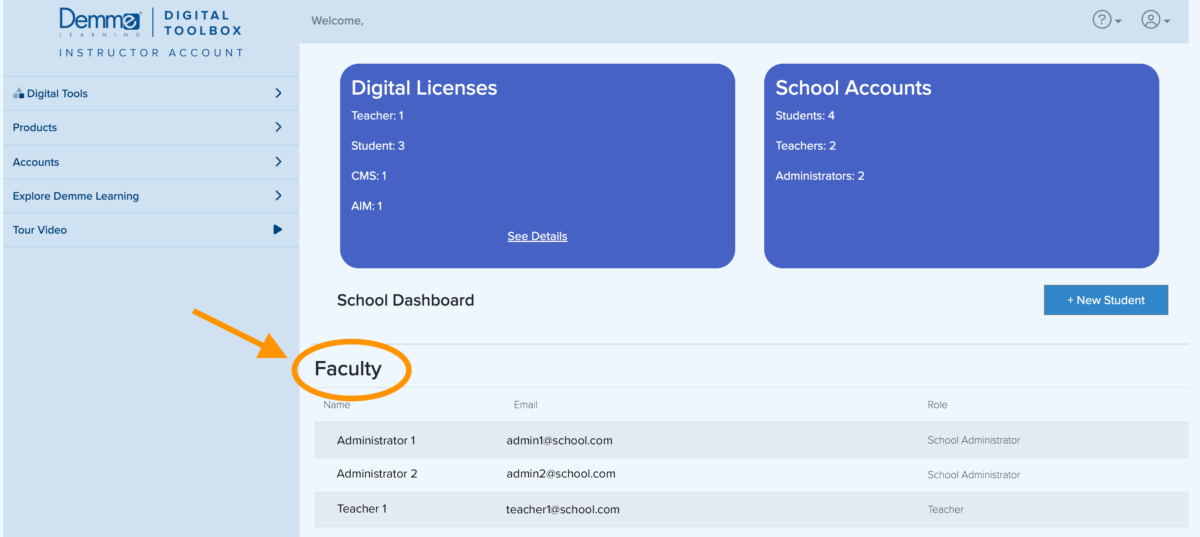
2) Click on the Teacher’s name.
3) If a teacher does not have a license currently assigned for a specific product, that product will have an Assign button next to it.
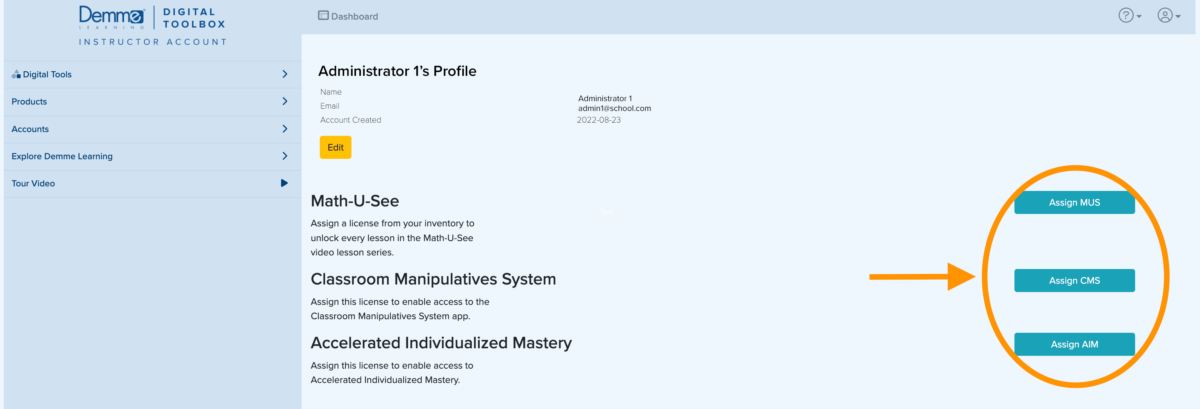
4) Click Assign. A confirmation message will appear. Once you have carefully verified that the correct product is being assigned to the correct teacher, click Assign.

How can I remove a teacher license?
Teacher Licenses can not be removed or reassigned prior to the license’s expiration date.
0 out Of 5 Stars
| 5 Stars | 0% | |
| 4 Stars | 0% | |
| 3 Stars | 0% | |
| 2 Stars | 0% | |
| 1 Stars | 0% |