Search for answers or browse our knowledge base.
-
Math-U-See
-
- Calculator Usage
- Playing DVDs on Windows 10
- How to Use the Digital Toolbox
- Math-U-See Videos
- Math-U-See Magnetic Blocks
- Honors Solutions for Older Editions
- Printable Graph Paper
- Activity Sheets
- Application and Enrichment Solutions for Older Editions
- Corrections for Comb-Bound Editions
- Record Keeping, Grading, and Transcripts
- Course Descriptions
- Version Compatibility
- Math-U-See Mastery
- Word Problem Tips
- What do I need to use Math-U-See?
- Math-U-See Tests
- Tips for the struggling math student
- Math-U-See Curriculum Student Workbooks
- Math-U-See Curriculum Cover Images
- How to Teach Math-U-See Lessons
- Tips for New Math-U-See Users
- Using Math-U-See with Color Vision Deficiency
- Engaging Your Math-U-See Student
- Math-U-See Curriculum Softcover Instruction Manuals
- When Students Struggle with Fractions
- Manipulative Kit Contents
- Do Demme Learning Products Follow State Standards?
- Math-U-See Video Lengths
- Show all articles ( 26 ) Collapse Articles
-
-
- Calculator Usage
- Honors Solutions for Older Editions
- Printable Graph Paper
- Extra Practice Sheets for Algebra 2
- Corrections for Comb-Bound Editions
- Record Keeping, Grading, and Transcripts
- Course Descriptions
- Version Compatibility
- Math-U-See Curriculum Student Workbooks
- Math-U-See Curriculum Cover Images
- Algebra 2 Lesson 11 Completing the Square Support Video
- Algebra 2 Lesson 23 and 26 Graphing Ellipses and Hyperbolas Support Video
- Algebra 2 Lesson 2 Finding the Least Common Denominator Support Video
- Algebra 2 Lesson 4 Square Roots Support Video
- Algebra 2 Lessons 7–8 Imaginary Numbers and Conjugates Support Video
- Algebra 2 Lesson 6 Support Video
- Algebra 2 Lesson 5B-1 (7,9,11) Support Video
- Algebra 2 Lesson 5B-1 (1,5,10) Support Video
- Math-U-See Video Lengths
- Show all articles ( 16 ) Collapse Articles
-
- Calculator Usage
- PreCalculus Test 14 Questions 9 and 10 Support Video
- Honors Solutions for Older Editions
- Printable Graph Paper
- Corrections for Comb-Bound Editions
- Record Keeping, Grading, and Transcripts
- Course Descriptions
- Version Compatibility
- Math-U-See Curriculum Student Workbooks
- Math-U-See Curriculum Cover Images
- PreCalculus Lesson 23 Graphing Sine and Cosine Support Video
- PreCalculus Lesson 9 Proving Identities Support Video
- PreCalculus Lesson 17 - Tips on how to graph Polar Equations
- PreCalculus Lesson 21 & 22 - Helpful Hints
- Math-U-See Video Lengths
- PreCalculus Lesson 7 Support Video
- Show all articles ( 13 ) Collapse Articles
-
- Record Keeping, Grading, and Transcripts
- What's the Difference between Algebra 1: Principles of Secondary Mathematics and Algebra 1: Legacy?
- How a Lesson Works in Algebra 1: Principles of Secondary Mathematics
- What a Week Looks Like in Algebra 1: Principles of Secondary Mathematics
- Pacing in Algebra I: Principles of Secondary Mathematics
- Better Practice versus More Practice in Algebra 1: Principles of Secondary Mathematics
- A1: PSM Videos
- Bridge Materials: Pre-Algebra to Algebra 1: Principles of Secondary Mathematics
- Math-U-See Video Lengths
- Show all articles ( 6 ) Collapse Articles
-
- Calculator Usage
- Extra Practice Pages for Algebra 1: Legacy Edition
- Honors Solutions for Older Editions
- Printable Graph Paper
- Corrections for Comb-Bound Editions
- Record Keeping, Grading, and Transcripts
- Course Descriptions
- Version Compatibility
- Math-U-See Curriculum Student Workbooks
- Math-U-See Curriculum Cover Images
- Algebra 1: Legacy Edition Lesson 1 Support Video
- What's the Difference between Algebra 1: Principles of Secondary Mathematics and Algebra 1: Legacy?
- Math-U-See Video Lengths
- Show all articles ( 10 ) Collapse Articles
-
- Calculator Usage
- Pre-Algebra Lesson 7 Support Video
- Honors Solutions for Older Editions
- Printable Graph Paper
- Application and Enrichment Solutions for Older Editions
- Corrections for Comb-Bound Editions
- Record Keeping, Grading, and Transcripts
- Course Descriptions
- Version Compatibility
- Math-U-See Curriculum Student Workbooks
- Math-U-See Curriculum Cover Images
- Bridge Materials: Pre-Algebra to Algebra 1: Principles of Secondary Mathematics
- Math-U-See Video Lengths
- Show all articles ( 10 ) Collapse Articles
-
- Calculator Usage
- Activity Sheets
- Math Fact Sheets
- Corrections for Comb-Bound Editions
- Record Keeping, Grading, and Transcripts
- Version Compatibility
- Math-U-See Curriculum Student Workbooks
- Math-U-See Curriculum Cover Images
- Application and Enrichment pages for Primer, Alpha and Beta
- Math-U-See Video Lengths
- Show all articles ( 7 ) Collapse Articles
-
- Calculator Usage
- Activity Sheets
- Math Fact Sheets
- Corrections for Comb-Bound Editions
- Record Keeping, Grading, and Transcripts
- Version Compatibility
- Math-U-See Curriculum Student Workbooks
- Math-U-See Curriculum Cover Images
- Application and Enrichment pages for Primer, Alpha and Beta
- Math-U-See Video Lengths
- Show all articles ( 7 ) Collapse Articles
-
- Calculator Usage
- Math Fact Sheets
- Application and Enrichment Solutions for Older Editions
- Corrections for Comb-Bound Editions
- Record Keeping, Grading, and Transcripts
- Version Compatibility
- Math-U-See Curriculum Student Workbooks
- Math-U-See Curriculum Cover Images
- Math-U-See Video Lengths
- Show all articles ( 6 ) Collapse Articles
-
- Calculator Usage
- Math Fact Sheets
- Application and Enrichment Solutions for Older Editions
- Corrections for Comb-Bound Editions
- Record Keeping, Grading, and Transcripts
- Version Compatibility
- Math-U-See Curriculum Student Workbooks
- Math-U-See Curriculum Cover Images
- Math-U-See Video Lengths
- Show all articles ( 6 ) Collapse Articles
-
- Calculator Usage
- Math Fact Sheets
- Application and Enrichment Solutions for Older Editions
- Corrections for Comb-Bound Editions
- Record Keeping, Grading, and Transcripts
- Version Compatibility
- Math-U-See Curriculum Student Workbooks
- Math-U-See Curriculum Cover Images
- Math-U-See Video Lengths
- Show all articles ( 6 ) Collapse Articles
-
- Calculator Usage
- Math Fact Sheets
- Application and Enrichment Solutions for Older Editions
- Corrections for Comb-Bound Editions
- Record Keeping, Grading, and Transcripts
- Version Compatibility
- Math-U-See Curriculum Student Workbooks
- Math-U-See Curriculum Cover Images
- Math-U-See Video Lengths
- Show all articles ( 6 ) Collapse Articles
-
- Calculator Usage
- Geometry Lesson 2A Question 16 Support Video
- Printable Graph Paper
- Corrections for Comb-Bound Editions
- Record Keeping, Grading, and Transcripts
- Course Descriptions
- Version Compatibility
- Math-U-See Curriculum Student Workbooks
- Math-U-See Curriculum Cover Images
- Geometry Lessons 17 & 19 Support Video – Square Roots
- Math-U-See Video Lengths
- Show all articles ( 8 ) Collapse Articles
-
-
- Digital Pack Access
- How to Use the Digital Toolbox
- Troubleshooting the Digital Packs and the Digital Toolbox
- Math-U-See Videos
- Extra Practice Pages for Algebra 1: Legacy Edition
- Digital Manipulatives
- Math Fact Sheets
- Application and Enrichment Solutions for Older Editions
- Using the Worksheet Generator
- Online Drill Tool
- Record Keeping, Grading, and Transcripts
- Digital Manipulative App FAQs
- Where can I find the solutions for problems in the Student Workbooks and Test Books in the Digital Toolbox?
- How do I create a student account?
- How to Modify Your Student’s Account
- What If I Find an Error?
- How to Monitor Your Student’s Progress in the Digital Toolbox
- How to Use the Digital Toolbox on a Mobile Device
- Can I watch the Digital Toolbox videos on my smart TV?
- Show all articles ( 16 ) Collapse Articles
-
-
Spelling You See
-
- Overlapping Chunks
- Parental Involvement in Spelling You See
- We didn't have time to do spelling every day this week. Is it important to finish every worksheet?
- Mastery in Spelling You See
- Addressing Errors In Spelling You See
- Handwriting in Spelling You See
- Do Demme Learning Products Follow State Standards?
- Show all articles ( 4 ) Collapse Articles
-
-
- Parental Involvement in Spelling You See
- Base words vs root words
- Addressing Errors In Spelling You See
- What comes after Modern Milestones?
- Show all articles ( 1 ) Collapse Articles
-
-
Analytical Grammar
-
-
- Articles coming soon
-
Accelerated Individualized Mastery
-
WriteShop
-
Customer Service
-
Schools
-
-
Digital Tools
-
- Digital Pack Access
- Troubleshooting the Digital Packs and the Digital Toolbox
- Printable Graph Paper
- Using the Worksheet Generator
- Online Drill Tool
- How do I create a student account?
- How to Modify Your Student’s Account
- Reset your password
- What If I Find an Error?
- How to Monitor Your Student’s Progress in the Digital Toolbox
- How to Use the Digital Toolbox on a Mobile Device
- Can I watch the Digital Toolbox videos on my smart TV?
- Show all articles ( 9 ) Collapse Articles
-
-
Building Faith Families
Creating School Teacher Account
Only school administrator accounts can create a new teacher account. Administrators will need an email address and will need to assign a password when creating this account.
Teacher Accounts can:
- Create and edit student accounts
- Assign students to teachers
- Assign Math-U-See Curriculum levels to a student account
- Remove Math-U-See Curriculum levels from a student account
- Access the first three lessons of each level of the Math-U-See Curriculum without an active license
- Access all levels of the Math-U-See Curriculum with an active license
- Access all levels of Accelerated Individualized Mastery programs with an active license
- Access all levels of Classroom Manipulatives System with an active license
How to create a new teacher account
1) After logging into the Demme Learning Digital Toolbox, begin at your dashboard.
2) Click on the Account tab in the left panel.
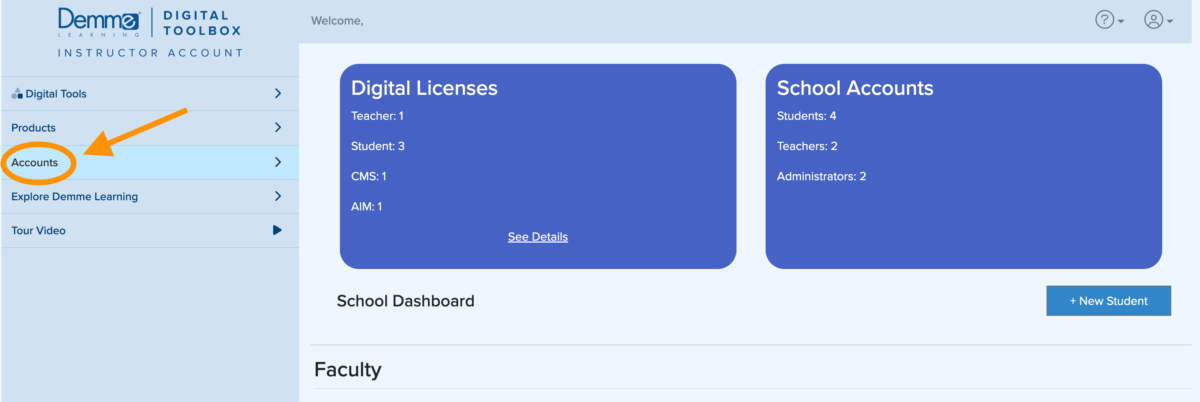
3) Choose the type of user you want to create and click on the + Add Teacher

4) Fill in the required fields.
Note: Teacher accounts require an email address username and password.
5) Click Create.
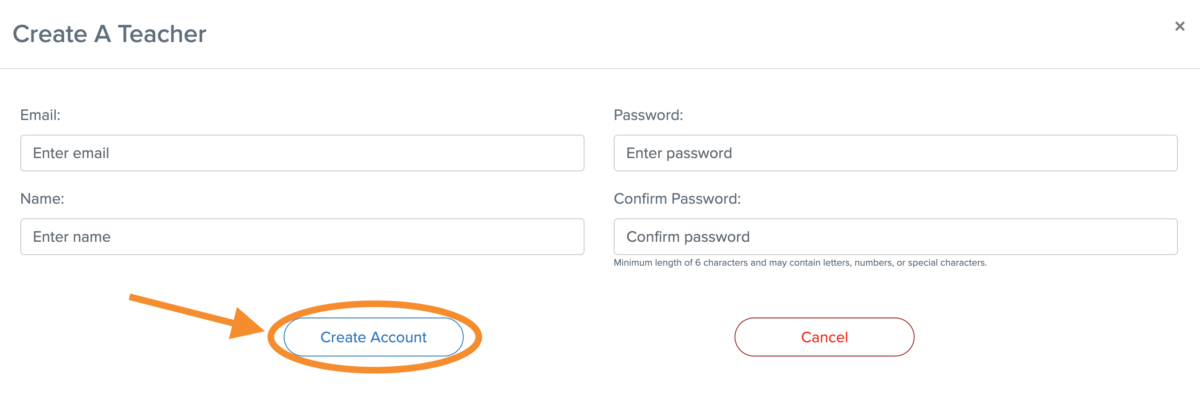
A few things to note:
- Teacher accounts require an email address and password.
- Administrators must assign a password when the account is created and provide the assigned password to the teacher. Teachers can change their passwords while they are logged in; however, they will not be able to use the “Forgot Password” link. If a teacher forgets their password, they must contact an administrator to change it for them.
How can I update a teacher account?
1) Begin at your dashboard and scroll to the Faculty section.
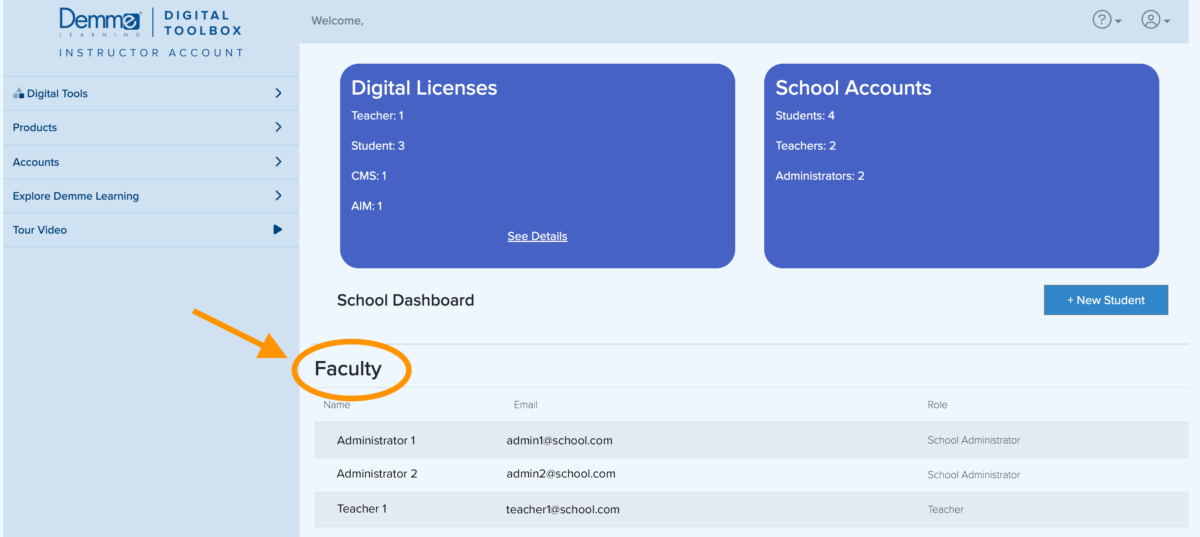
2) Click on the teacher’s name.
3) Click Edit.
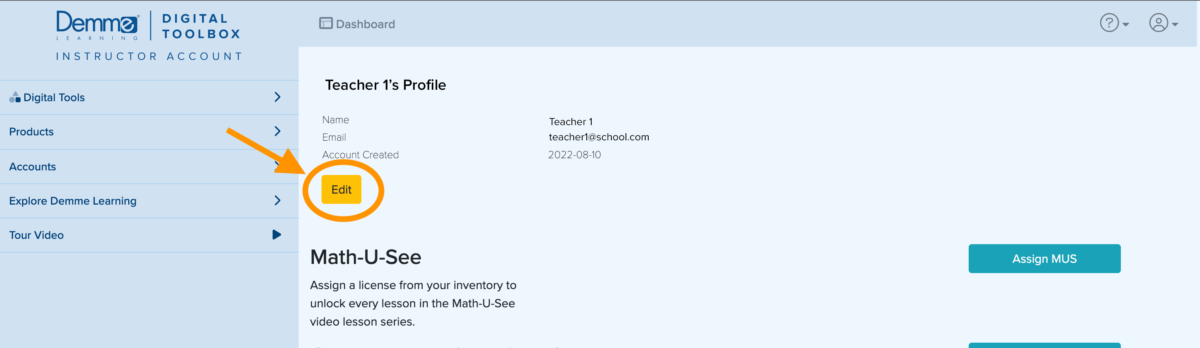
4) Edit the fields and click the Update button.
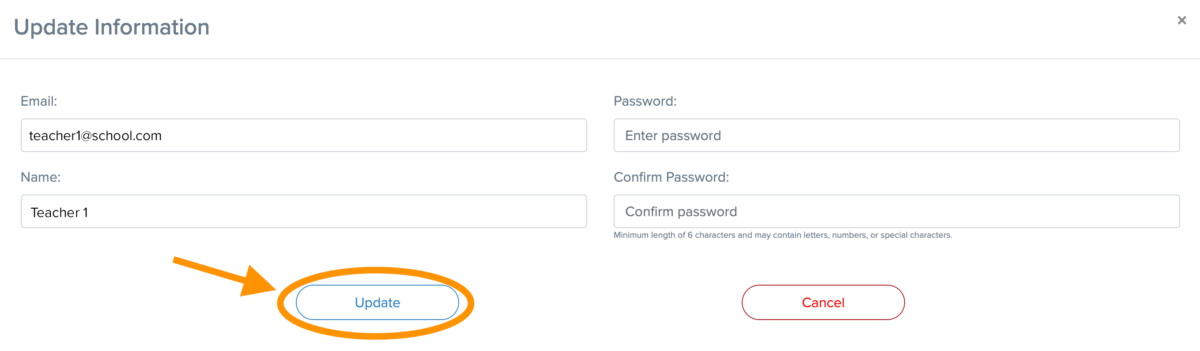
A teacher has forgotten their password. How can I recover it?
As an administrator you can update a teacher account and change their password if they have forgotten. Use the same process as for editing a teacher’s account to update their password.
At this time all school accounts are unable to use the “Forgot my password” link on the login page. If a teacher forgets their password, they must contact an administrator to change it for them.
How can I assign students to a teacher account?
1) Begin at your dashboard and scroll to the Faculty section.
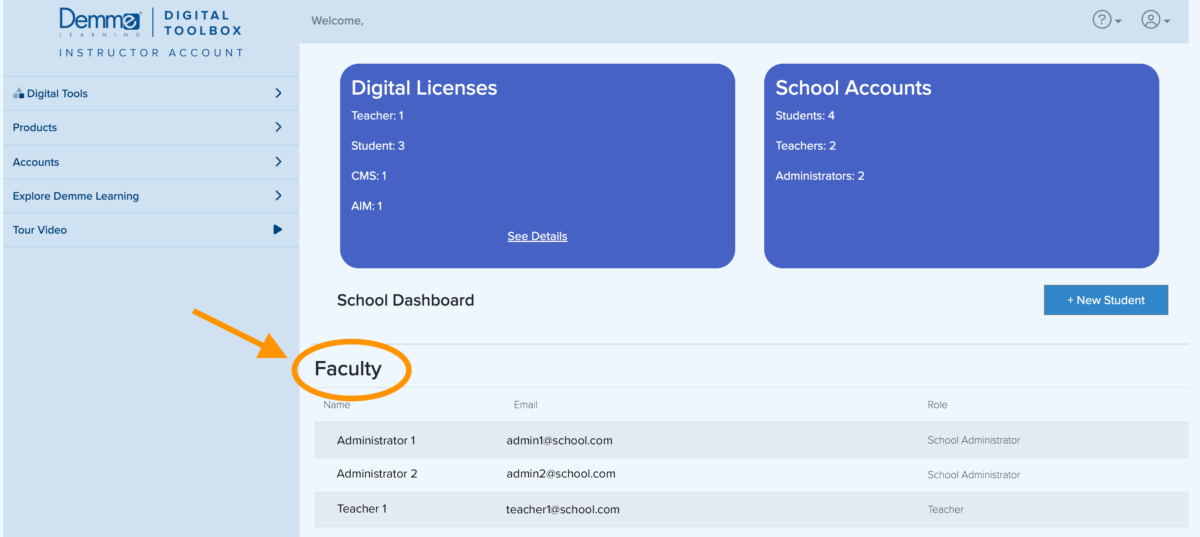
2) Click on the teacher’s name.
3) Scroll down to the Student Assignment section and select the student(s) you want to assign.
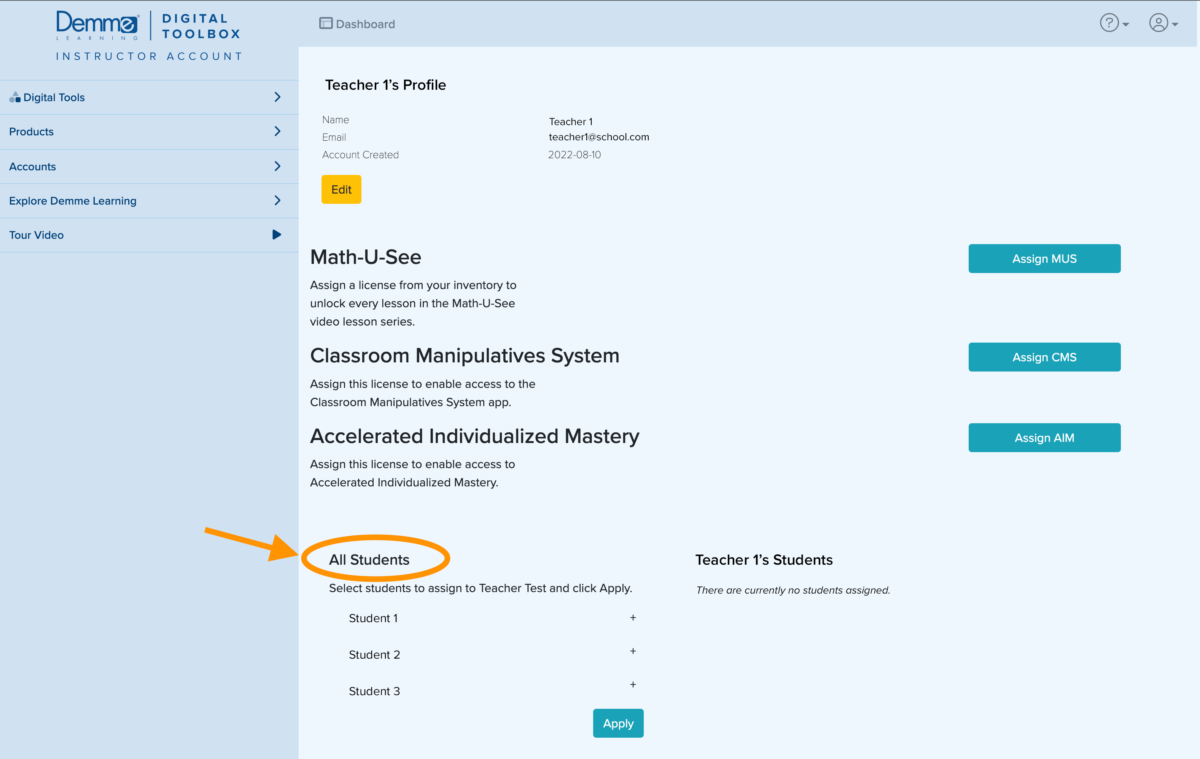
4) Click Apply.
How can I remove a student from a teacher account?
1) Begin at your dashboard and scroll to the Faculty section.
2) Click on the teacher’s name.
3) Scroll down to the Student Assignment section and select the student(s) you want to remove.
4) Click the – Remove button
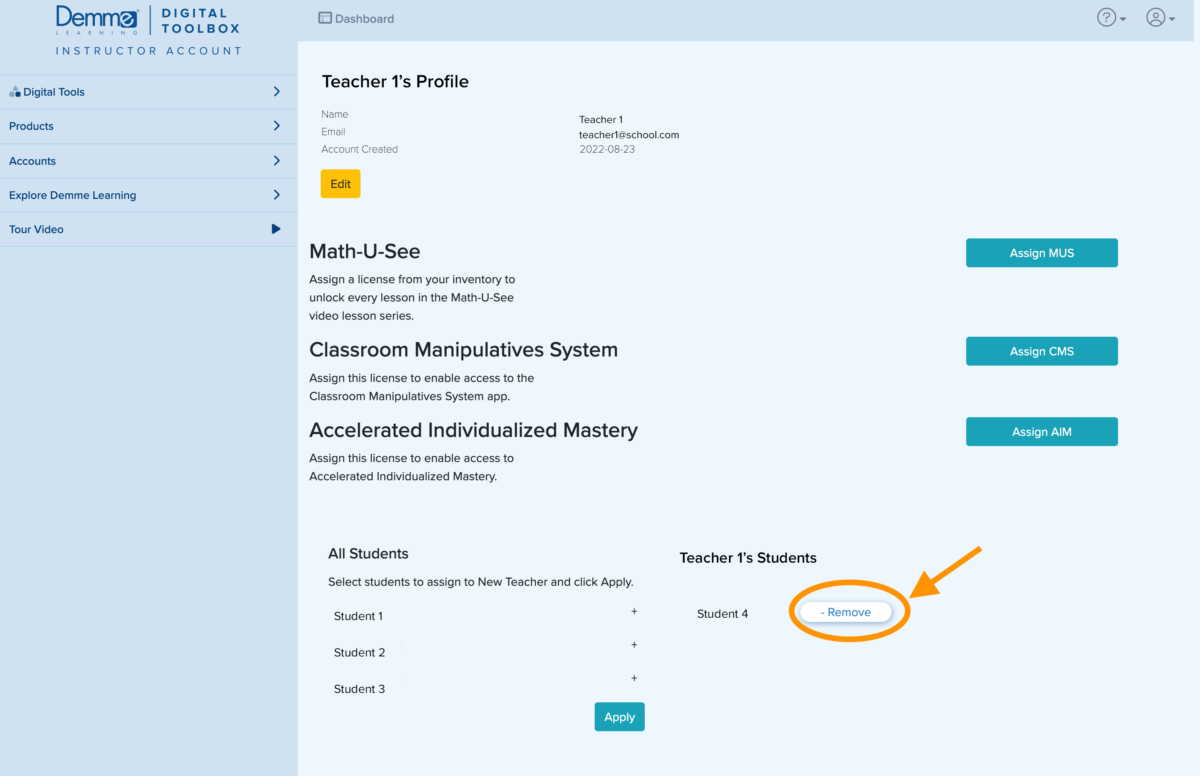
0 out Of 5 Stars
| 5 Stars | 0% | |
| 4 Stars | 0% | |
| 3 Stars | 0% | |
| 2 Stars | 0% | |
| 1 Stars | 0% |